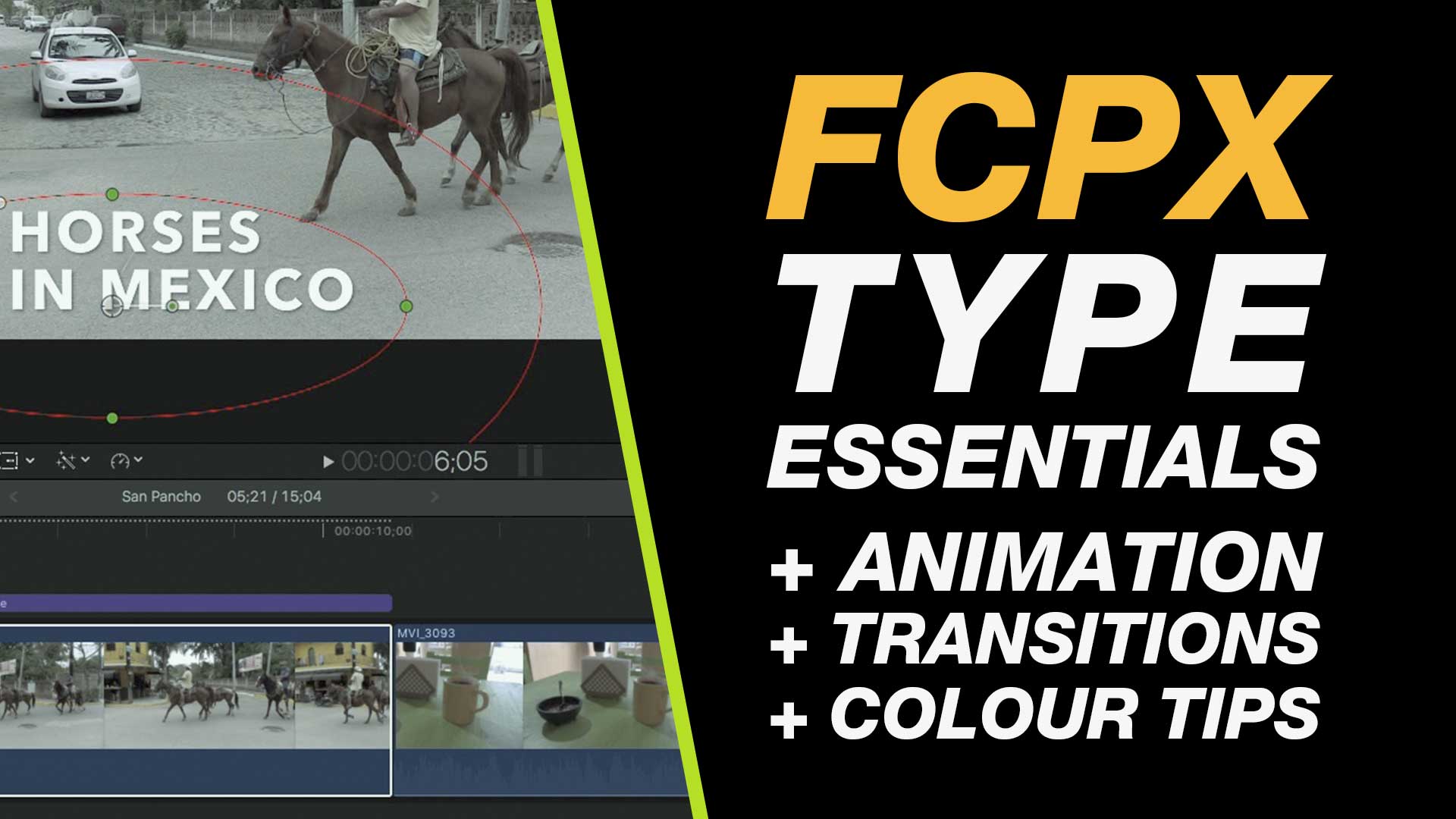Video editing enthusiasts often encounter challenges when it comes to effectively positioning text in Final Cut Pro. In this tutorial, we’ll explore the intricacies of adding and positioning type in Final Cut Pro, unraveling the complexities and providing insights into creating visually appealing text overlays.
1. Accessing Basic Titles:
To begin adding text, navigate to the top left of your Final Cut Pro interface. Locate the libraries, sound effects, and type and generators sections. Under the basic titles category, find the desired title, and either drag it down or click to add a connected clip.
2. Understanding Type Options:
Once the title is added, head to the top right for the inspector panel. Here, you’ll find various options to modify your text, including opacity, transform, cropping, and more. Dive into the type options, where you can customize the font, style, and other parameters.
3. Editing Text Content:
To edit the text content, use the type editor located in the inspector panel. Enter your desired text in the provided text box or directly within the type box. Adjustments to alignment, spacing, and font attributes can be made in this section, ensuring your text suits the video context.
4. Enhancing Visibility:
Ensure your text remains visible against different backgrounds by employing color correction and masking techniques. Utilize drop shadows, shape masks, and color adjustments to make your text stand out, especially when overlaying on diverse visual elements within the video.
5. Adding Transitions and Animation:
Experiment with movement transitions available in Final Cut Pro, such as slides and dissolves, to add dynamic effects to your text. For advanced users, delve into animation by keyframing transform options. This allows for more intricate and customized text movements throughout the video.
Conclusion:
Mastering text positioning in Final Cut Pro opens up a world of creative possibilities for video editors. Whether you’re adding informative titles, captions, or stylized text, understanding these techniques will elevate the visual appeal of your video projects. Experiment with the tips shared in this tutorial to enhance your skills and bring your video editing endeavors to new heights.