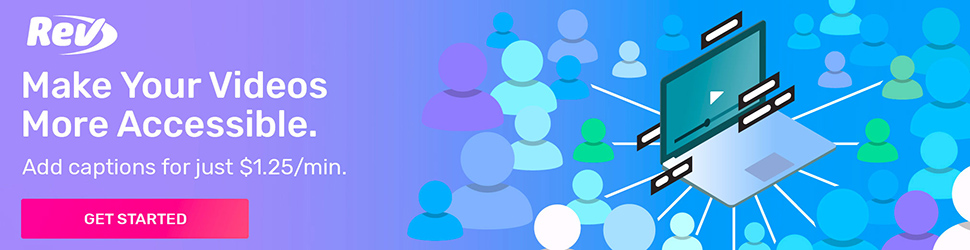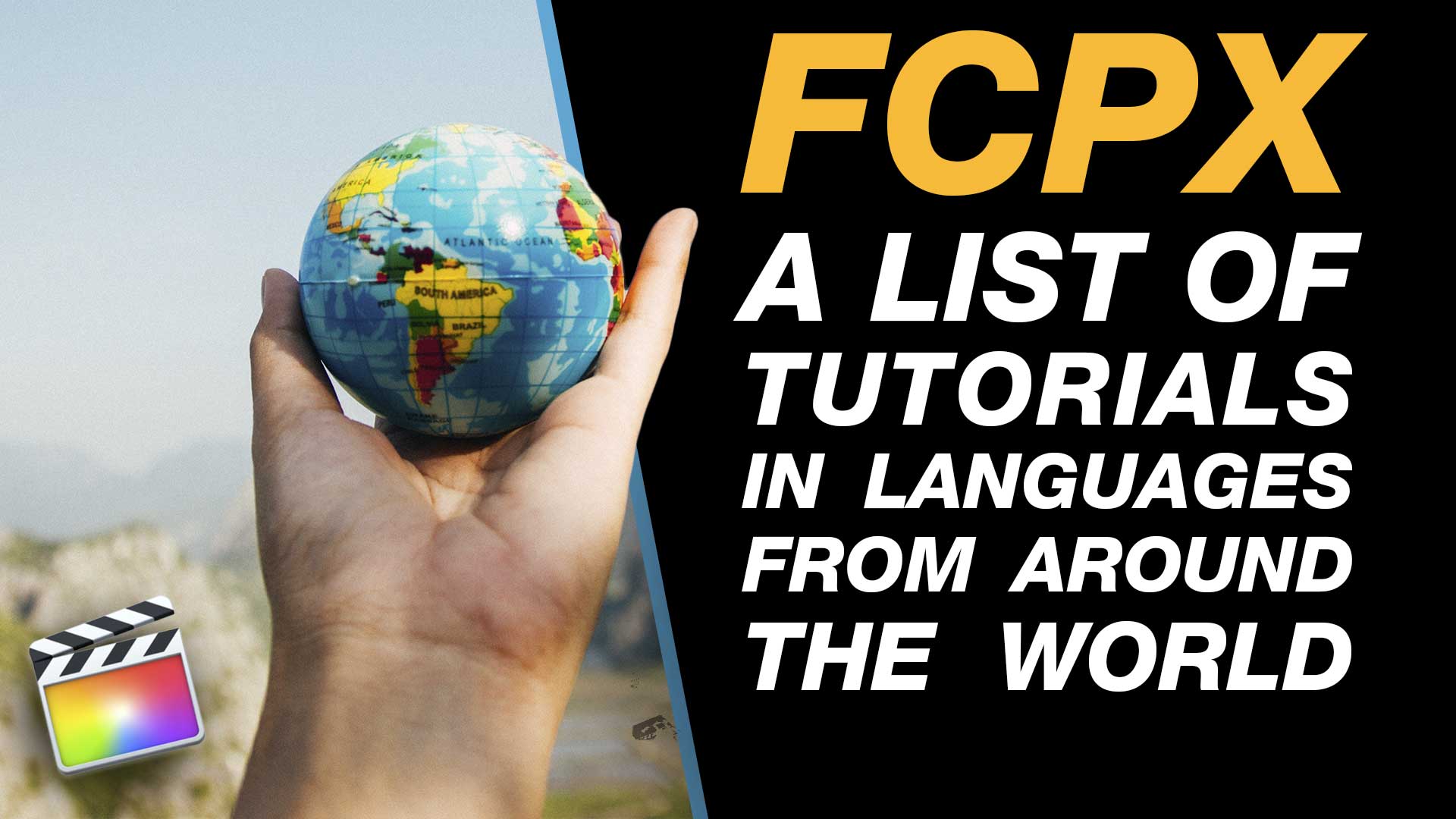Below is a list of monospaced fonts [aka fixed width fonts] that I have installed on my Mac. You can list all your monospaced fonts in the Font Book app by creating a smart collection File > New Smart Collection and selecting the design style as monospaced from the available drop down menus.
- Andale Mono
- Apple Braille
- Apple Colour Emoji
- Caravan Lt Std
- Consolas
- Courier
- Courier New
- GB18030 Bitmap
- Lantinghei TC
- Letter Gothic Std
- Lucida Console
- Lucida Sans Typewriter
- Menlo
- Monaco
- Monoline Script MT Std
- MS Gothic
- MS Mincho
- OCR A Std
- Orator Std
- Osaka
- Prestige Elite Std
- PT Mono
- Source Code Pro
- Spot Mono
List Your Monospaced Fonts in Font Book
You can list your monospaced fonts in Font Book by creating a smart collection File > New Smart Collection and this will give you the options needed to create your own custom font list.
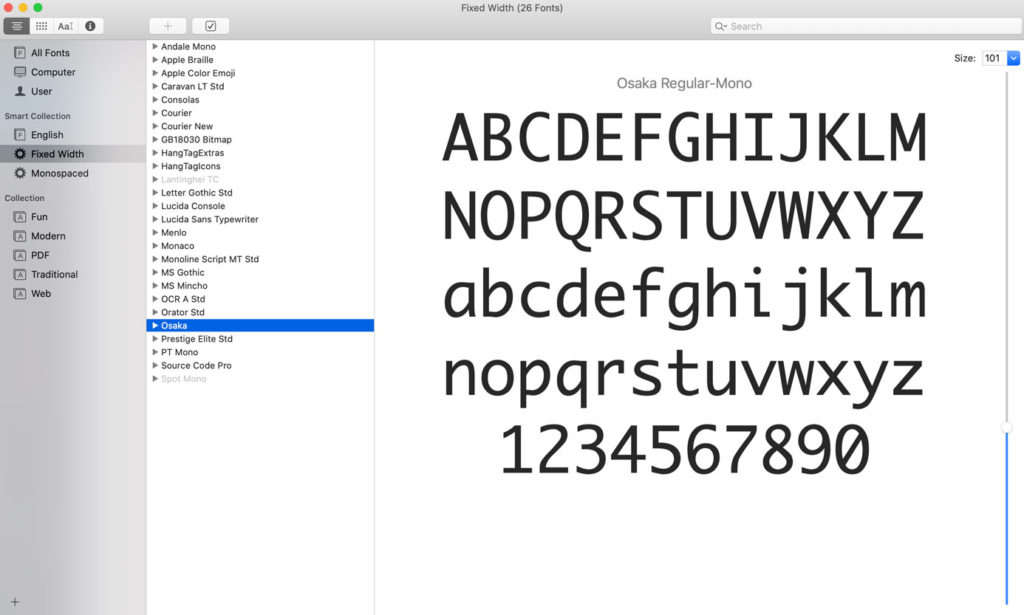
When Monospaced Fonts become invaluable – Tutorial on How to Create a Countdown Timer with Final Cut Pro
In this tutorial the fixed with fonts become really useful – Create a Countdown Timer in Final Cut Pro . This is because using a monospaced font prevents the animation jumping around when you switch from narrow digits like ‘1’ to wider digits like ‘5’ or ‘0’. This countdown timer uses only the built-in plugins in Final Cut Pro with some simple tips and tricks.
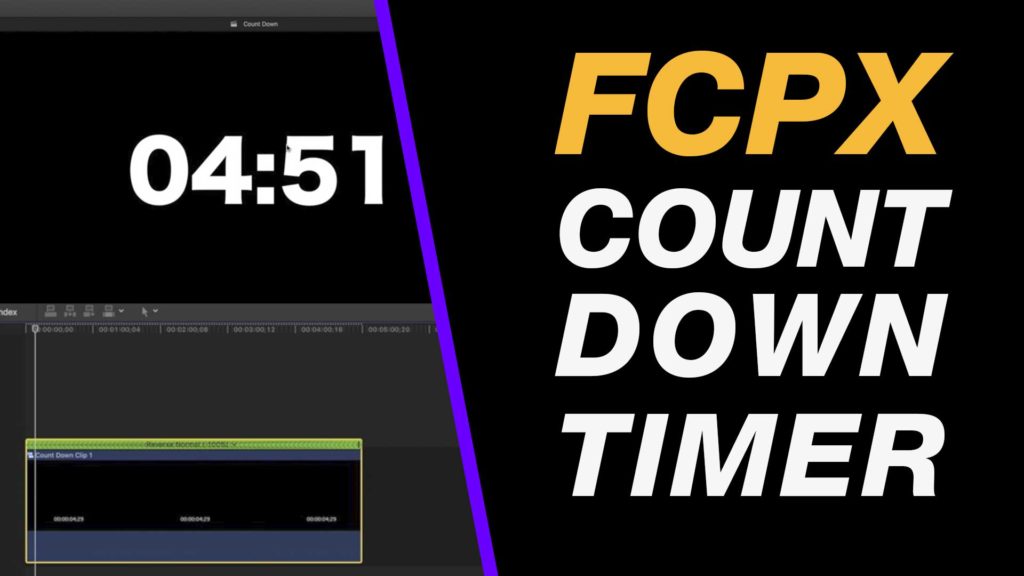
Why do I see different fonts?
Each version of macOS has its own set of fonts installed by default. Below are some links to recent font lists on macOS. If you are using a different version of macOS you can just google “font list” and the name of your version of Apple’s operating system which you can find from the Apple Menu under About this Mac.
Big Sur font list – https://support.apple.com/en-ca/HT211240
Catalina font list – https://support.apple.com/en-ca/HT210192
Mojave font list – https://support.apple.com/en-ca/HT208968
Unlock the Art of Typography
Thinking with Type, often likened to Stephen Hawking’s A Brief History of Time for typography, serves as a comprehensive guide to the intricate world of visual communication through letterforms.
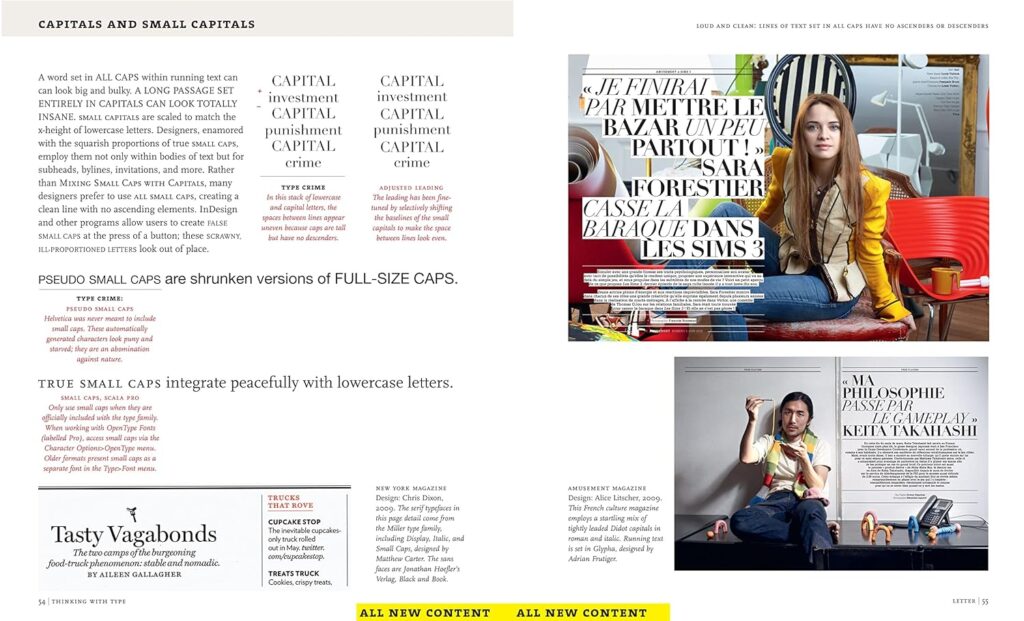
This edition boasts forty-eight pages of new content, offering the latest insights into style sheets for both print and web, the use of ornaments and captions, as well as nuances such as lining and non-lining numerals, small caps, enlarged capitals, and the art of mixing typefaces. Additionally, Lupton delves into font formats and licensing, equipping readers with the knowledge needed to navigate the ever-evolving landscape of typography.
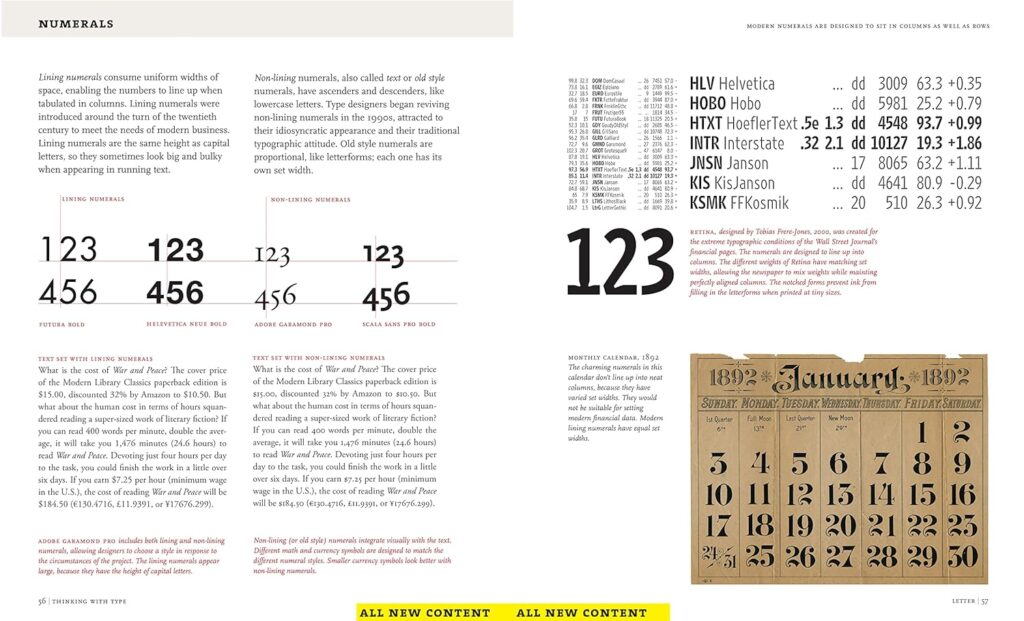
In this revised and expanded edition, Ellen Lupton delves into the essentials of typography, from understanding typefaces and type families to mastering kerning and tracking. The book provides clear guidance on aligning, spacing, ordering, and shaping letters, words, and paragraphs, accompanied by visual examples to demonstrate inventive approaches within typographic systems.
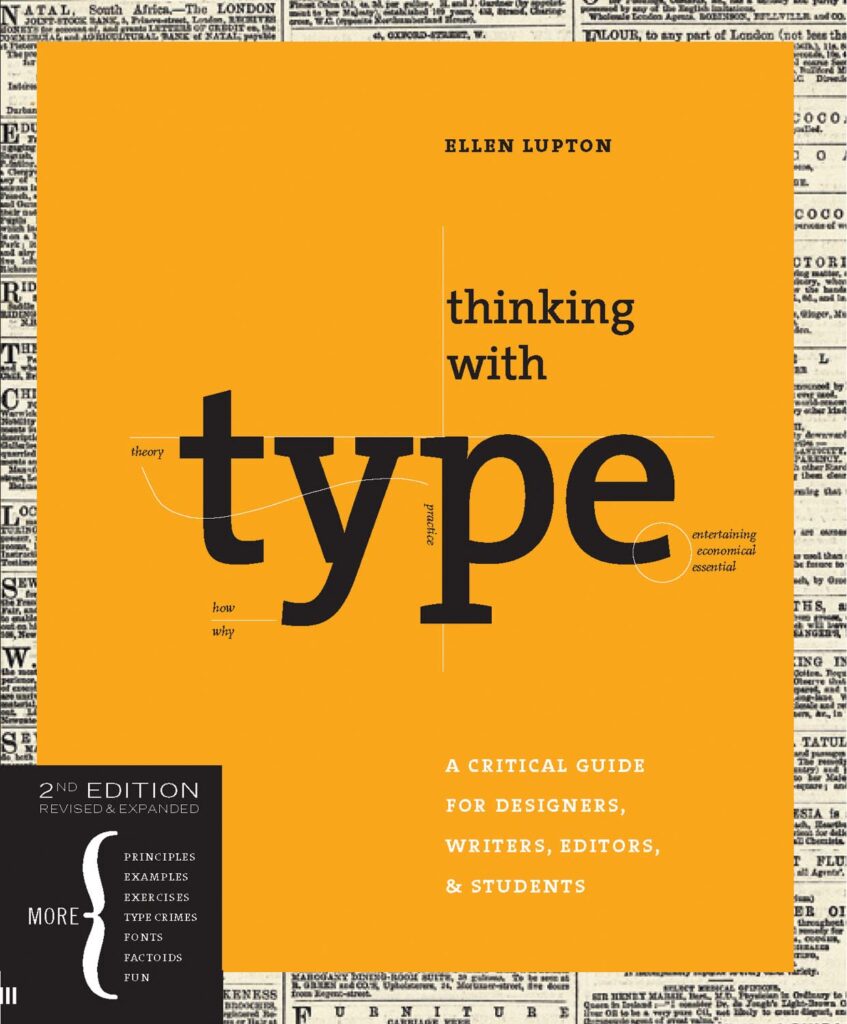
Throughout the book, readers will find eye-opening demonstrations of basic typography design, along with practical exercises and dozens of illustrations to aid comprehension. Whether you’re a seasoned designer, writer, editor, student, or anyone else working with words, Thinking with Type is an indispensable resource. Ellen Lupton’s expertise reveals the intricate construction of typefaces and offers valuable insights into their most effective utilization.
For fans of Thinking with Type, Lupton’s new book Extra Bold: A Feminist, Inclusive, Anti-racist, Nonbinary Field Guide for Graphic Designers promises further exploration into contemporary design practices with a focus on inclusivity and social responsibility.
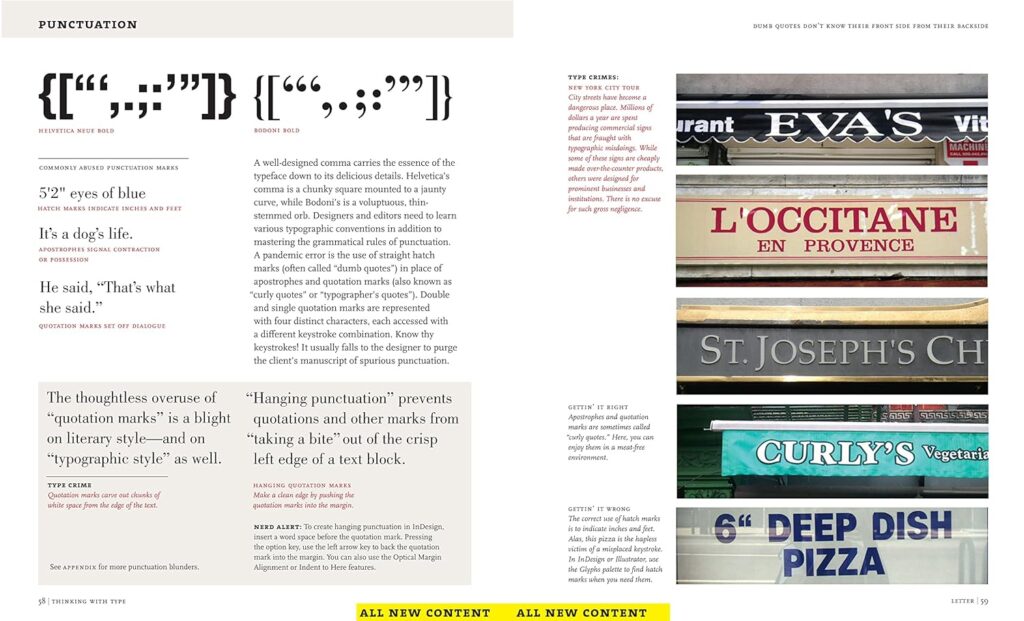
Affiliate Links
Many of the links above are affiliate links. This means that I earn a small commission if you purchase the plugins or sign up for a subscription. It won’t cost you any more but it helps me to keep making these tutorial videos for free.