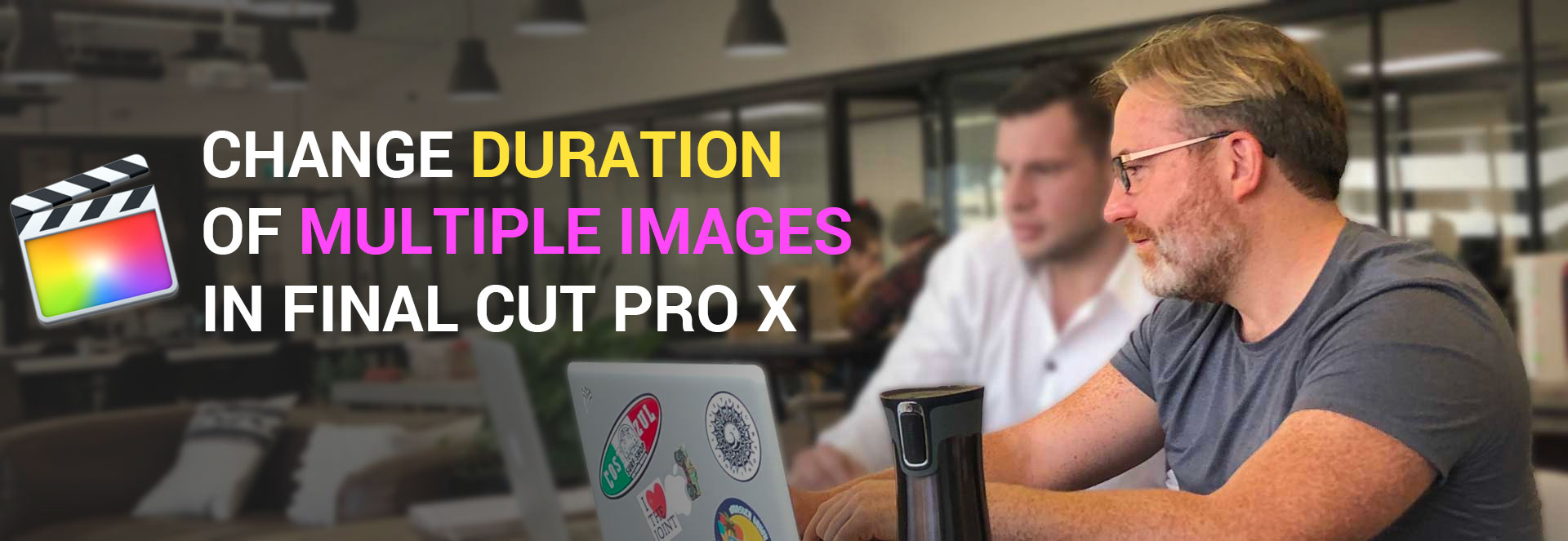Are you a Final Cut Pro user looking to enhance your editing workflow and free up valuable storage space? In this comprehensive guide, we’ll explore various techniques and tools to optimize your Final Cut Pro projects and keep your library organized.
Continue reading Final Cut Pro Tutorial | Clear Space on Your Mac Hard DriveAuthor: Ben Halsall
Final Cut Pro Tutorial | Fixing Outline Cropping for PNG Images with Transparency
Are you tired of dealing with annoying cropping issues when adding outlines to PNG images with transparency in Final Cut Pro? You’re not alone. In this comprehensive blog post, we’ll walk you through a step-by-step solution to fix Final Cut Pro outline cropping issues and achieve flawless outlines that elevate the visual appeal of your videos.
Continue reading Final Cut Pro Tutorial | Fixing Outline Cropping for PNG Images with TransparencyFinal Cut Pro Tutorial | Efficient Clip Length Adjustments for Multiple Clips in Your Video Editing Workflow
In this brief Final Cut Pro tutorial, we’ll explore a straightforward technique to seamlessly adjust the length of multiple clips on your timeline.
Continue reading Final Cut Pro Tutorial | Efficient Clip Length Adjustments for Multiple Clips in Your Video Editing WorkflowFinal Cut Pro Tutorials | The Best 20
Enhance your editing skills with this curated list of top Final Cut Pro tutorials. These include everything from importing & editing to creating stunning animated effects.
Dive in and unlock the full potential of Final Cut Pro! 🚀

Is Final Cut Pro Worth It? Exploring the Pros and Cons of Apple’s Video Editing Software

In the realm of video editing, finding the right software can significantly impact the quality and efficiency of your work. Final Cut Pro, Apple’s professional-grade video editing software, is a popular choice among filmmakers, videographers, and content creators. But the question remains: Is Final Cut Pro worth it? Let’s delve into the pros and cons to help you make an informed decision.
Continue reading Is Final Cut Pro Worth It? Exploring the Pros and Cons of Apple’s Video Editing SoftwareFinal Cut Pro Tutorial | Essential Timeline Tips & Shortcuts
Explore my essential list of timeline shortcuts and tips that you will speed up your every day editing in Final Cut Pro.
In this quick video, we explore some nifty shortcuts within Final Cut Pro to enhance the speed and ease of your timeline editing. From duplicating clips and copying attributes to grouping clips and turning off the magnetic timeline, we’ll cover a range of tips and tricks. Let’s dive right in!
Continue reading Final Cut Pro Tutorial | Essential Timeline Tips & ShortcutsAdd Realistic Snow in Final Cut Pro with a Free Plugin or by using Free 1080p Video Overlays [4K Video Overlays also available below]
Download the SNØW plugin here:
http://bit.ly/free-snow
(drop unzipped folder ‘ks’ plugin into Movies / Motion Templates / Generators)
Watch the SNØW tutorial

In this tutorial, you will learn how to use the free SNØW plugin from Karsten Schlüter. This plugin is created using the snow generator from Apple Motion but has some easy to control parameters set up for use in Final Cut Pro.
In the lesson, we look specifically at how to export out a rendered movie with transparency to help save time when rendering and compositing snow into your scene. Drop any questions you would like below.
Free pre-rendered snow overlay 1080p ready to drop on your timeline [4K Links Below]
Download 4 minutes of pre-rendered snow here:
Click here to Download Free Snow

4K Snow Overlays Available from Soundstripe


Mastering Mac File Search: A Comprehensive Guide
Hello, Mac enthusiasts! In this guide, we’ll delve into the world of efficient file searching on your Mac. We’ve all been there – that moment when you’ve misplaced a crucial file and need to find it fast. In this tutorial, we’ll guide you through the process of searching for files even if you can’t recall their names. So, let’s jump right into it.
Understanding the Basics:
When you’re working on your Mac, it’s inevitable that you’ll save a file in the wrong place at some point. The key is knowing how to locate it efficiently. In this tutorial, we’ll explore the Finder’s search capabilities, enabling you to find misplaced files based on file type and creation date.
Navigating the Finder:
To initiate the search, head to the Finder by clicking on its icon in the Dock. Once there, locate the search bar at the top right corner.
Broad Search:
To search for any file on your Mac, use the shortcut Shift + Command + C. This will initiate a comprehensive search across your entire computer.
Narrowing Down the Search:
To make your search more specific, consider adding criteria such as the creation date and file type. For instance, you can search for files created after a certain date and filter by a specific file type.
Date Filtering:
In the tutorial, we demonstrate searching for files created between January 24, 2015, and February 28, 2015. Adjust these dates according to your needs to narrow down the results.
File Type Specification:
Further refine your search by specifying the kind of file you’re looking for. In the video, we focus on finding videos. You can apply the same principle for other file types, such as images or documents.
Sorting and Viewing Options:
Once the search results are displayed, you can organize them based on criteria such as name, date modified, or size. Experiment with different viewing options, such as list view, icon view, or thumbnail view, to suit your preferences.
Digging Deeper:
If you find a file you’re looking for, the tutorial shows you how to navigate through the file path efficiently. This feature is particularly handy when dealing with older files on backups.
Saving Searches:
To streamline your future searches, consider saving them as favorites. The tutorial demonstrates how to save a search for easy access in the sidebar.
Conclusion:
Mastering the art of file search on your Mac can save you valuable time and frustration. By leveraging the powerful search capabilities of the Finder, you can efficiently locate files based on various criteria. If you have any questions or need clarification on any steps, feel free to drop them in the comments section below. Happy searching, and stay tuned for more helpful tips in our next video!
Change Duration of Multiple Images in One Go in Final Cut Pro
This tutorial will work in most recent versions of Final Cut Pro. Just follow the steps below or watch the video and away you go!
Whether you have 10 image, 100 image or 1000+ images this technique will allow you change the duration of multiple images on the timeline in one go. This is great for getting the timing of a slideshow presentation right without having to individually edit files. We walk through how to do this on the main storyline and on a connected storyline. This question is from Gaasm’s comment on the tutorial Final Cut Pro: Import an Animated GIF with Transparency .
Step-by-step process – change multiple clip durations
- Click anywhere on your timeline
- CMD + A which will select all your images (they should all outline in yellow). If you only want to select a few use the SHIFT or CMD modifier and click on the clips that you want to select.
- CTRL + D will select the duration option for all the clips you have selected.
- Type in 4.00 (4 seconds and 0 frames) or another value for example 2.15 (two seconds and 15 frames) and click enter.
Full Final Cut Pro Introduction on Skillshare
Looking for my full intro to Final Cut Pro you can find it here on Skillshare – https://skl.sh/2BTUvhy .
TEXT MESSAGE 2 for Final Cut Pro X

The YouTuber Pack 3.0 for Final Cut Pro
Youtubers! This is your complete pro-Kit for your channels, use it in Final Cut Pro and Apple Motion! We’ve reworked the entire underlying logic so Final Cut Pro-only-users can benefit from this amazing pack in a breeze! Check out The YouTuber Pack 3.0 here.
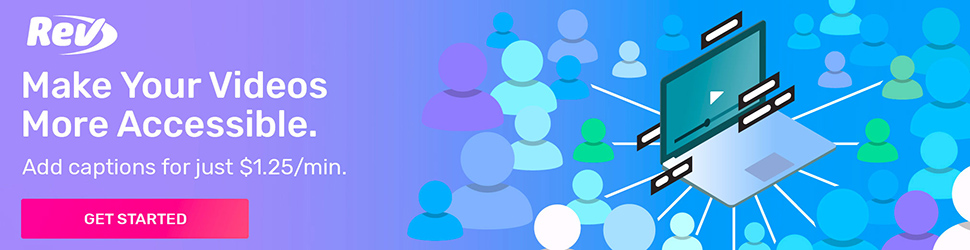
My Favourite Shortcuts in Final Cut Pro – list & examples
About this list
This list is not just as a technical list of all the shortcuts in Final Cut Pro. This list will also include examples of where I regularly use those shortcuts. If you have suggestions for shortcuts that you use a lot then drop me an email or message in the Free Final Cut Pro X Tutorials group on Facebook. Happy editing!