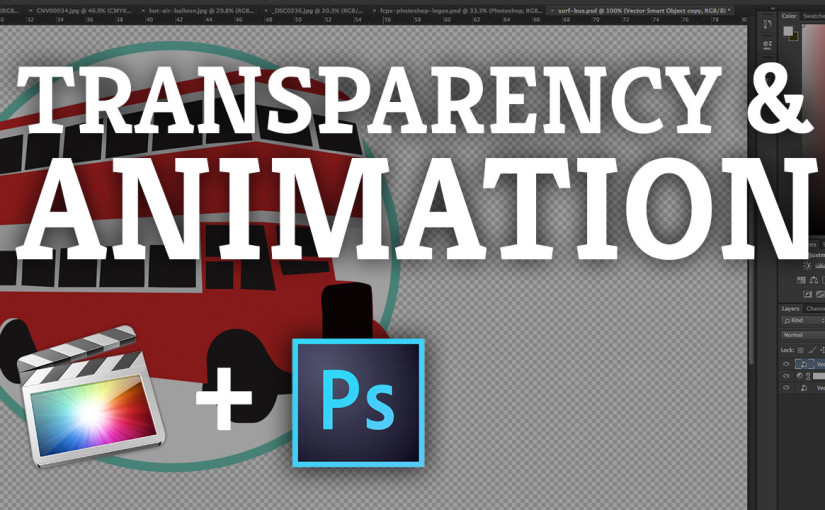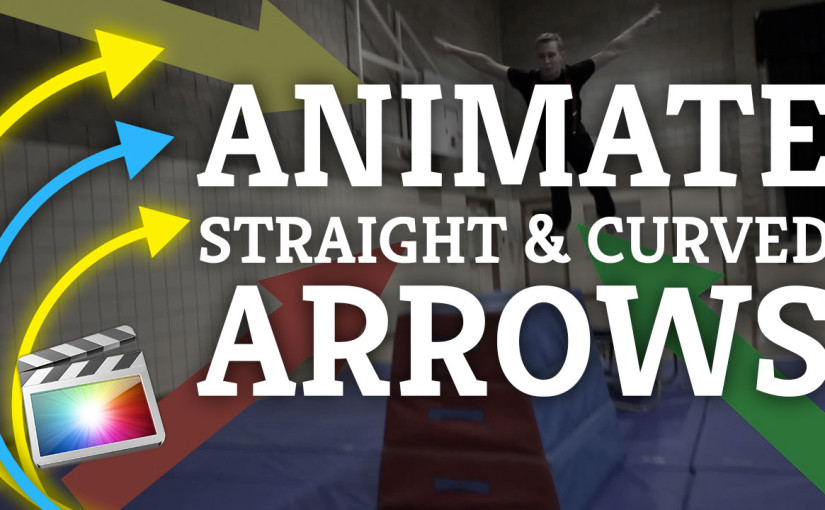This fun tutorial runs through how to cut out an image, create graphics, manipulate colour as well as an introduction to type and layer effects. Inspired by the theme of the meme you will learn some cool Photoshop skills whilst having some fun at the same time. If you have any questions then just drop me a message here or why not follow me on Twitter @benhalsall .
Category: Uncategorized
Nuit Blanche 2015 is coming to Ottawa+Gatineau on 19th September 2015 #NBOG15
Ramasser une copie de @barbuzzonline cette semaine pour info sur Nuit Blanche Ottawa+Gatineau 2015 #NBOG15
Nuit Blanche Ottawa+Gatineau est un événement artistique annuel qui débute au crépuscule et se termine à l’aube. Le temps d’une nuit, l’événement réunit l’art multidisciplinaire et la culture des commerces et des galeries de la région de capitale nationale du Canada et met en valeur le succès de l’industrie artistique et de la culture locale sous toutes ses formes.
Need Computer Software Training for your organisation? Request a course, location and dates here. #ComputerTraining
For course outlines and information check out the list of courses on offer.
Final Cut Pro X: Transparency & Animation With Keyframes in FCPX & Photoshop
Harness the power of Photoshop’s image editing and design tools for your video edits in Final Cut Pro X. Here we look at how to get transparent images from Photoshop into your video edit, how to animate them as well as how to do some basic colour correction of layers. Using these techniques you will be able to create some awesome motion graphics animations in Final Cut Pro X.
In this tutorial we look at:
– how Photoshop layers behave in Final Cut Pro X
– how to animate individual layers of your Photoshop document in FCPX
– how to import PSDs & PNGs into your video edit
Final Cut Pro X: Best Image Sizes for Video Editing when Creating Image Content in Photoshop #FCPX #YQR #Regina #YXE #YVR
Getting the image resolution right when working with photographs or graphics in Final Cut Pro X will help you create sharp looking content. Developing a good understanding of image resolution and the best size to use will mean that you have the the versatility to enlarge and animate your image content. This is the first in a few videos I will be posting that deals with working with images in Final Cut Pro X & Photoshop so please go ahead and follow if you want to watch more.
In this video I run through:
– best resolution to use for 720p & 1080p
– finding your image resolution in Photoshop
– tips for images you need to zoom into
Mazzy Star | Fade Into You | 1994 | Shoreline Amphitheatre | Mountain View, CA #MazzyStar #MusicFridays #MusicalInterlude
Mazzy Star – Fade Into You
Recorded Live: 10/2/1994 – Shoreline Amphitheatre – Mountain View, CA
Mazzy Star – Full Concert – 10/02/94 – Shoreline Amphitheatre
3 Videos That will help you manage files & backup in Final Cut Pro X #backup #learn #fcpx #videotutorial #yqr #regina #videoediting
3 Videos that will help you backup, manage and keep all your Final Cut Pro X files in order! Well worth a watch as Hard-Drives can fill up with captured, rendered and proxy files quicker than you know!
Final Cut Pro X Tutorial: Animate Straight & Curved Arrows in FCPX
[et_pb_section admin_label=”section”][et_pb_row admin_label=”row”][et_pb_column type=”2_3″][et_pb_text admin_label=”Text” background_layout=”light” text_orientation=”left” use_border_color=”off” border_color=”#ffffff” border_style=”solid”]
In this tutorial you will learn how to animate straight & curved arrows to highlight objects, people or anything in your video edits. You will also cover how to make the arrows any colour that you want, time your animations, edit keyframes and how to create freeze frames.
Download the arrows you will use here [zip file].
[/et_pb_text][/et_pb_column][et_pb_column type=”1_3″][et_pb_text admin_label=”Text” background_layout=”light” text_orientation=”left” use_border_color=”off” border_color=”#ffffff” border_style=”solid”]
[/et_pb_text][/et_pb_column][/et_pb_row][/et_pb_section]
Google Spreadsheets: Join Together Values from Two Cells Using a Formula (Concatenation) #YQR #YXE #ComputerTraining #Excel #Tutorial #SpreadsheetTip
If you need to join together values from two cells or columns across an entire spreadsheet then this tutorial will show you how. Using the ‘CONCATENATE’ feature in Google Spreadsheets you will learn how to combine data as well as using if statements to control how your spreadsheet operates.
This technique also applies to Microsoft Excel users. If you are interested in one-to-one training online or courses in Saskatoon or Regina then get in touch at design@benhalsall.com .