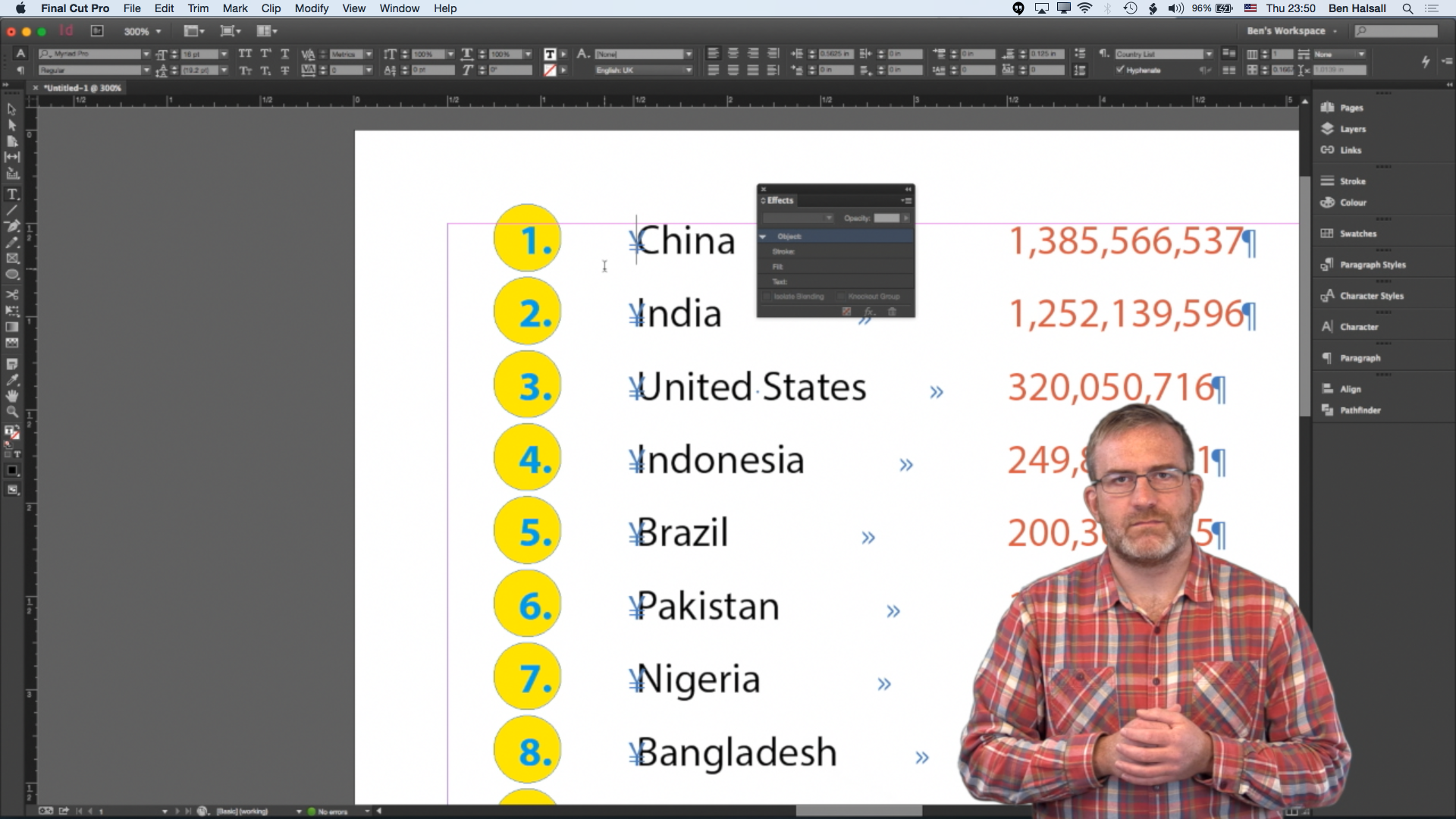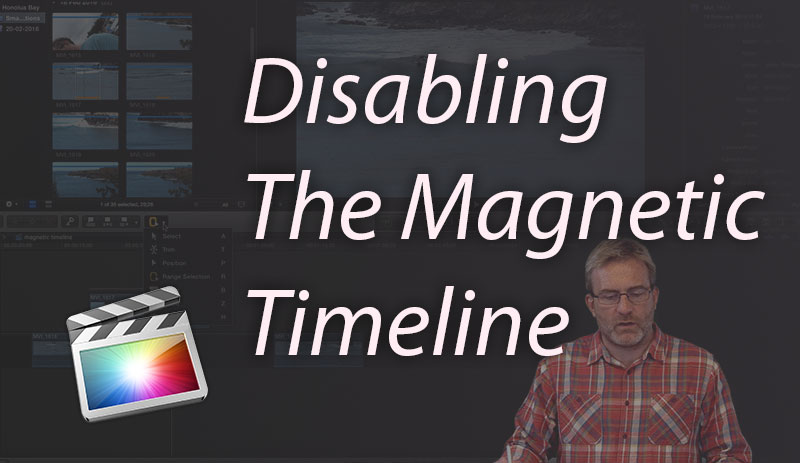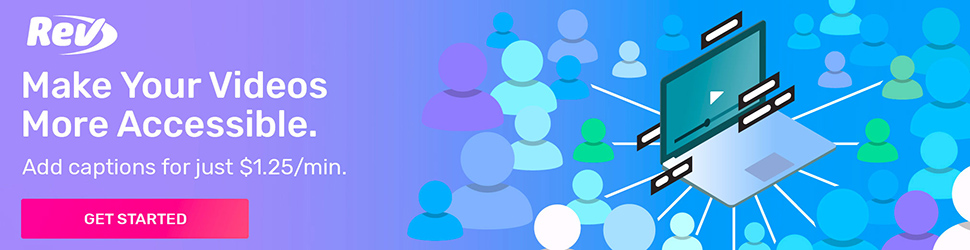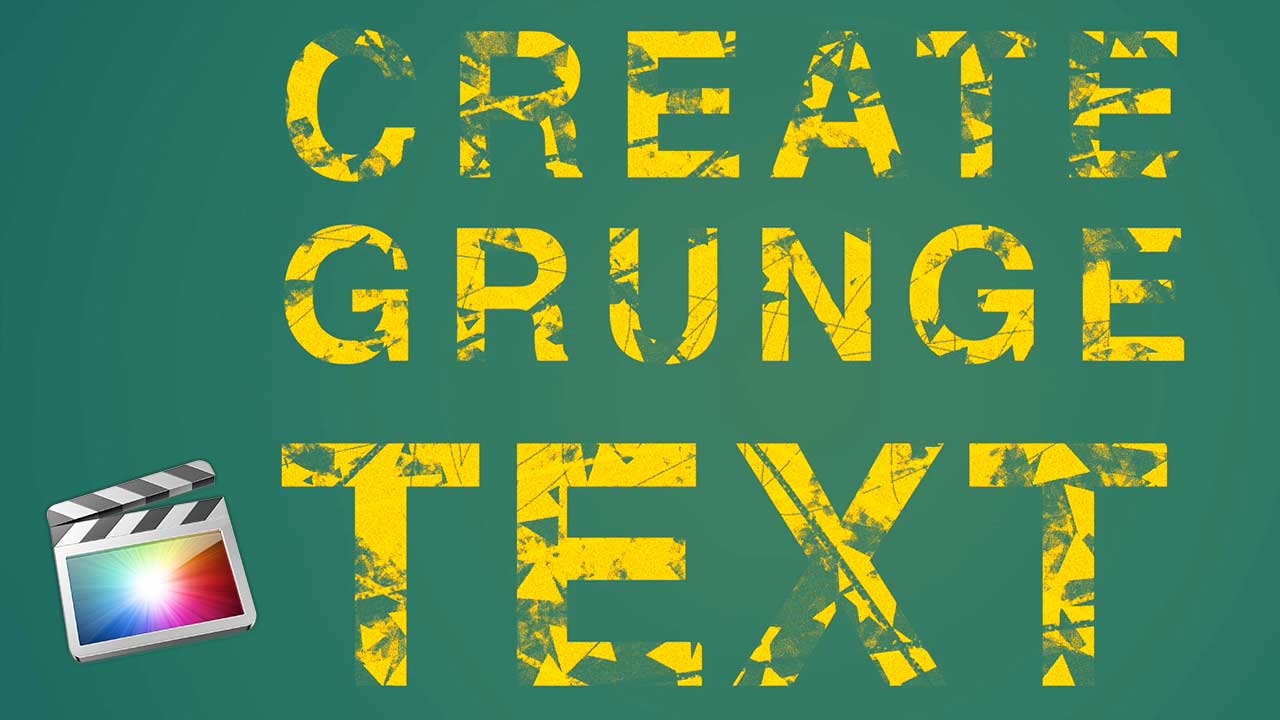For the next few weeks you will be able to check out three of my Skillshare courses for free with these 3 excellent Photoshop CC Classes.
Learn how to collage images, slice up type, put an images in side your text and how to create a Banksy style silhouetted portrait!
Just follow the links below to enrol for free!
Photoshop: Collage, Colour, Contrast & Type
In this class learn how to create a colourful photographic montage along with techniques for adjusting your images so your type design can flow above it with perfect visual clarity.
Learn how to – place images, mask & crop images, work with hue/saturation adjustment layers, create drop shadows and improve type contrast for your web or social media images.
Photoshop: Type Design Tips
Learn how to slice up type and place images inside your text in Adobe Photoshop. This class is based on questions I have had from designers about how to achieve certain techniques so if you have any questions or are trying to achive a certain look or effect then get in touch.
http://skl.sh/1RSVCiZ
“Banksy Yourself” – Create a Silhouetted Portrait
Create a Banksy style portrait using Adobe Photoshop’s masking and adjustment layers.
This is a fun way of getting to grips with Photoshop’s adjustment layers and discovering the power of non-destructive editing by making a smart use of layers.
In this short and easy to follow class you will learn some key Photoshop skills and I can’t wait to see what you can do with this technique. So whether you want to design an new profile picture, poster or even a t-shirt get yourself enrolled and just let me know if you have any questions.
http://skl.sh/1SdNzKz
And also…
More Photoshop & Illustrator Courses on Skillshare
If you would like to into greater depth with Photoshop then check out my Digital Studio series that covers the fundamentals of Adobe Photoshops & Adobe Illsutrator.
Digital Studio 1: Interface, Layers, Cutouts & Shapes (aka Introduces Photoshop & Makes a Meme)
Digital Studio 2: Photoshop Drawing & Painting Fundamentals
Digital Studio 3: Color Correction, Retouching & Compositing in Photoshop
Digital Studio 4: Shape Essentials in Adobe Illustrator
Digital Studio 5: Create Polygonal Patterns in Adobe Illustrator
Digital Studio 6: Photoshop Essentials Q&A
Digital Studio 7: Adobe Illustrators Essential Tools – Carving a Pumpkin